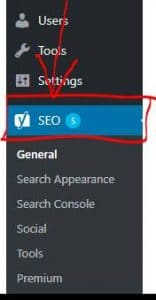When performing an audit of a small e-commerce WordPress site that uses Woocommerce I discovered I had a small problem with the default seo meta titles, Yoast SEO plugin insisted on applying the word ‘archives’ into every category title. It looked horrendous, was useless to the reader and of course reduce the relevancy of the page title to the content. In this article we cover how to edit woocommerce archive titles and SEO category meta titles in woocommerce
Remove Archives from WordPress Title
I took to Google to try and find a solution it took me several goes before I eventually found out how to do it. There seem to be plenty of documentation out there but nothing told me exactly what to do about the problem, after even more searching I got to almost where I needed to be and then I saw it!…
In this article I will not cover the why’s and wherefore’s of meta titles, that’s a topic for another day.
Read on to learn how to remove the unwanted “Archives” word from your meta titles in wordpress without editing each individual page…
How to Edit the Default Category SEO Meta Titles in WordPress Woocommerce site using Yoast SEO (remove ‘Archives’ text)
Obviously first of all login to your WordPress backend (normally www.yourdomain.com/wp-admin)
Step 1
Once logged in on the left-hand side in the navigation bar click on your Yoast SEO plug-in
Step 2
Click on Search Appearance (see Fig. 1), some older versions of may be called ‘Titles and Metas’ (see Fig. 2)
Fig. 1
OR
Fig. 2
Step 3
Clicking on search appearance will take you to a page similar to the following…
Click on ‘Taxonomies’
I guess you can see already what needs doing!
Step 4
This is the offending article…
So I deleted the word ‘archives’
The tags shown are WordPress variables, this is a topic not covered in this document.
You will also notice some other title defaults for other sections of the site on the same page, edit as appropriate.
When done scroll to the bottom of the page and click save.
Test, test and test!…
To check it is done the job go back to the WordPress admin navigation click on Products > Categories
Click on one of the category names
Scroll to the bottom of the page to the Yoast SEO plug-in
Before you made the change it properly looked something like this
After changing the default meta title it should look like this…
Please be aware if you have individually edited any Seo titles and you are not using variables titles on individually edited pages will not change.
After making any changes of this sort it is important you check to make sure they appear correctly. Always the best method is to check manually especially for high importance pages, once you are sure your key pages are okay use an Seo audit tool and pull off a list of meta titles.